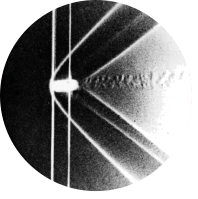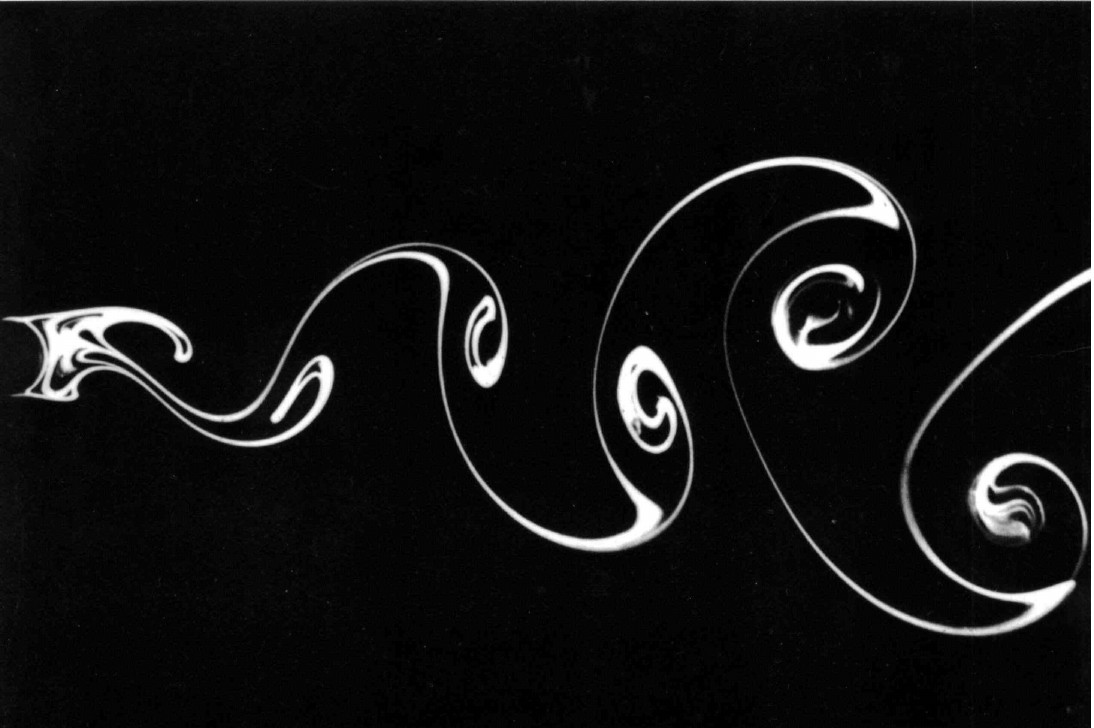
Contribute
The progress made on this site relies largely on visitor contributions. Would you like to contribute? Here you find a how-to.
Basic procedure
As this site is automatically generated from the Pages Continuous Integration (CI) system of its gitlab repository, contributions to this site can be made directly through pull requests. The procedure is as follows:
- Create a gitlab account.
- Fork the repository of this website.
- Make your changes (see details below).
- Create a pull-request.
The last step requests a merge of your edited version of the website into the primary repository. Once your pull-request is accepted at the end of the primary repository, the changes automatically appear on the website.
Adding a CFD analysis
You can freely edit your fork (personal version) of the website. Additions to the different
chapters are made by creating a new folder in the corresponding “content/chapters/…” directory. This folder should be named “Fig…”, with … the figure number corresponding to the number in the
original book. In this new folder, you add a .jpg screenshot of the figure from the book (not exceeding 80kb) called Featured.jpg. This automatically becomes the background of the new page, and the thumbnail of the new contribution in the chapters page. Additionally, you add an index.md markdown file, with a description of your CFD analysis. Have a look at the other examples to make use of all offered functionality.
Adding an authors tag
We’re all about giving credit. Adding your name to your contribution requires three things:
- A tag to your name in the “authors” variable in the
index.mdfile of your contribution. - A folder with the name of the chosen tag in the “authors” directory. In this folder you copy over an
_index.mdfrom any other author, and change the “title” variable to your name. - A
.jsonfile with the name of the chosen tag in the “data/authors” directory. You can copy over any other author’s file and change the information.
If you also add a .jpg image to your folder, this automatically becomes your thumbnail. Please ensure such an image is scaled down to a size of no more than 50kb.
Running a local version
While editing your work, you may want to run a local version of the website to ensure that everything looks good. To do so, you need to install Hugo, a static site generator. Be sure to install the latest version (i.e., at least v0.110.0). Then, after having navigated to the repository directory, you run the following command in the command-line interface:
hugo server
after which you can open localhost:1313/album in your browser to view the website.